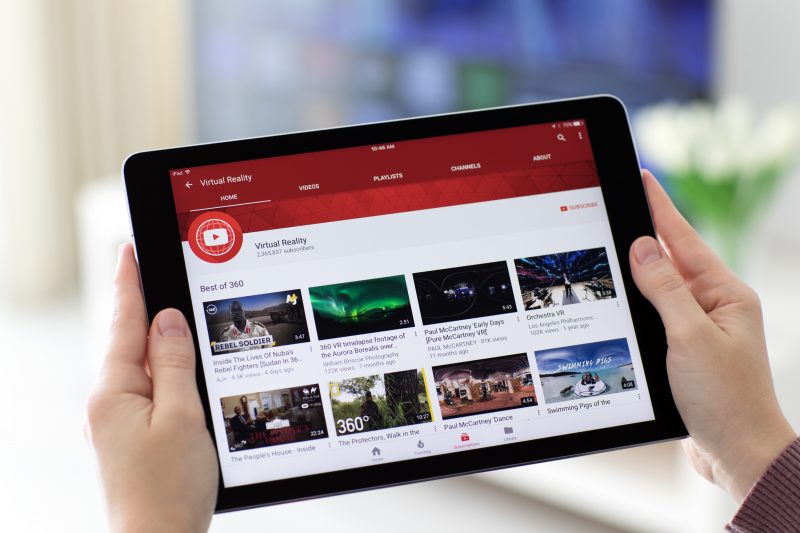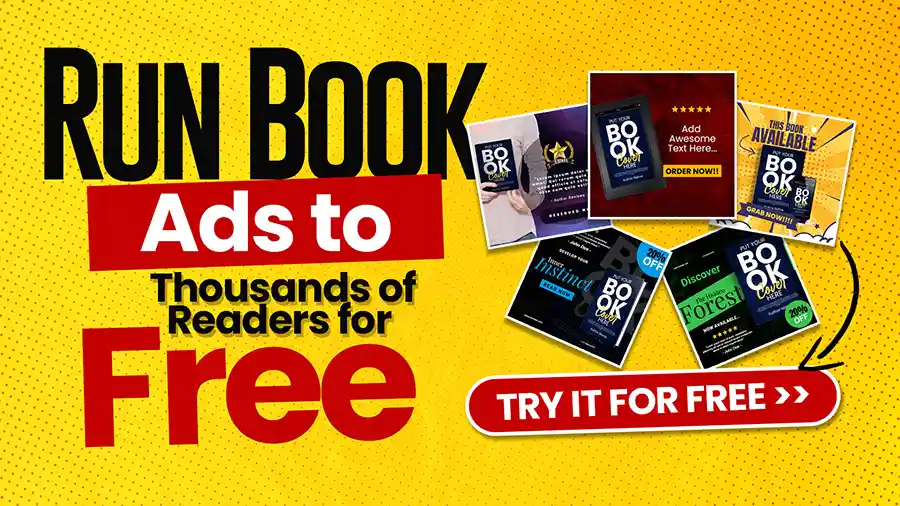Making it on Youtube requires a lot of effort, dedication, technical skills, and a tiny splash of luck. If you’re watching some of the biggest names on Youtube, they mostly have one thing in similar: high-quality, well-curated video content.
Unless you’re already famous in some way, there’s no way that you can succeed on Youtube without knowing how to make, edit, and upload high-quality videos. It’s non-negotiable. Nuh-uh.
If you’re a newbie, then don’t fret! There are a lot of resources to learn from on the web, and there are also various how-to videos on Youtube that can help you a great deal.
We want to help you develop your Youtube career, so in this article, we’re going to talk about Youtube video size and dimensions, and other tips and tricks.
Table of Contents
What Is the Most Ideal Youtube Video Size and Resolution?
Whenever you upload a video on Youtube, your goal should be audience retention and thousands of clicks.
You want your subscribers to enjoy your video content so they can come back and watch more. So one factor that helps your audience decide, believe it or not, is the size and resolution of your video.
You want the crispest, high-quality resolution as much as possible, and your video size should exactly match the streaming site’s recommended size guide and technicalities.
Youtube’s ratio player is 16:9. If your video size doesn’t match up with Youtube’s ratio player, then your video will automatically be uploaded with black bars on the side. As a result, it will look very unprofessional and amateur.
There are seven dimensions for Youtube videos. Here is an easy-to-read table for easy illustration:
| RESOLUTION | TERM | QUALITY |
| 3840×2160 | 2160p | 4K |
| 2560×1440 | 1440p | 2K |
| 1920×1080 | 1080p | Maximum resolution for HD |
| 1280×720 | 720p | Minimum resolution for HD |
| 854×480 | 480p | Standard definition |
| 640×360 | 360p | Basic website resolution |
| 426×240 | 240p | Minimum YouTube video size |
This may seem like a lot of choices, but we highly recommend that you start out with 720p (1280×720) or 1080p (1920×1080).
These two dimensions will still give your videos that clean, professional HD display without taking up so much of your storage space. Also, if you’re using phone data to upload your videos, these dimensions won’t use up much of your data.
Typically, you’ll juice out 75Mb of data for every five minutes of 720p video. For 1080p, 170MB of data every five minutes will be used approximately.
What Is a Video Aspect Ratio?
Video aspect ratio is the term used for your video’s proportion. Moreover, it’s defined as the breadth or width of a screen or image with respect to its height. It’s represented usually as “width x height.”
If you see an image or video with an aspect ratio of 4×3, it means it’s four units wide and three units high. Using a colon in between units is sometimes used as well, so 4×3 and 4:3 is the same.
Video aspect ratio is not concerned with the actual size of an image or video. It merely points to the relationship between width and height.
Standard and Recommended Aspect Ratios for Youtube Videos
Videographers and Filmmakers use three of the most common standard video formats. We’ve curated all the necessary information in one table so it would be easier for you to see!
| ASPECT RATIO | HOW IS IT USED |
| 1×1 or 1:1 | This ratio gives the video a perfect square shape. It’s mostly seen on Instagram videos. |
| 4×3 or 4:3 | Back in the 20th century, this ratio is the most common television format. Most 90’s kids watched their favorite TV shows in this format |
| 16×9 or 16:9 | This is the recommended aspect ratio for Youtube videos. DVDs, theatres, and professional videos also use this format these days for an optimum viewing experience and better HD quality. |
| 21×9 or 21:9 | This is the format used for mostly cinema movie showings. It’s a bigger upgrade from the 16:9 format and provides more than an HD quality for videos and a really immersive movie experience. |
To prevent cropping and weird outtakes, make sure that your videos are in 16:9 ratio before you upload. If not, Youtube will automatically place black bars on the side of your videos so it can be displayed with the right resolution.
For example, if you try uploading a video with a 4:3 aspect ratio, your video will look similar to this:

The question is, do you have to manually render the correct Youtube video size when you use your phone to film?
The answer is, you don’t! If your phone is an updated model, then it automatically records video in the correct dimensions. If you own a Samsung Galaxy Note 8, you’ll find that your videos’ resolutions can go up to 2160p– the highest quality Youtube video size!
You can tweak this on your phone, though. Recording at 2160p every time will use up all of your phone’s storage in no time, so you might want to tone your video size down a little bit. As we mentioned, 1080p videos still look great!
How to Change Youtube Video Resolution and Quality
If you watch Youtube videos for the most part of the day, then make sure you’re connected to a wifi network. Using just your data to watch Youtube videos all day long will have you refilling your data packs over and over, which doesn’t sound too well for your pockets.
Thankfully, Youtube detects the internet connection speed and device used before they adjust the screen resolution to recommended settings.
Although watching 4K videos is the dream, you’ll likely burn through your data before you even finish a 30-minute video, so thank goodness Youtube has these settings!
If you want to maximize your data while watching videos, you can actually change the resolution yourself. It’s pretty easy!
- On the lower right part of the video you’re watching, click on the Youtube settings wheel.
- You will find three sub-settings: “Autoplay,” “Speed,” and “Quality.” Click on “Quality.”
- Choose the dimension that you like, and your video will automatically adjust!
Basic Video Editing Terms You Should Know
- Codec
Codec is short for “coder-decoder”. It’s a computer program or device used to decode and encode a stream of signal or digital data.
The coder encodes the stream of signal or data in (possibly) encrypted form for transmission or storage purposes while a decoder decodes the encoded data.
Codec’s application is commonly seen in video editing applications, video conferencing, and streaming media.
- File Size
File size refers to the occupied space of a file in a kind of storage medium, such as a USB or hard drive. There are more than a couple of measures of file sizes, but the most commonly seen are:
– bytes (B)
– kilobytes (KB)
– megabytes (MB)
– gigabytes (GB)
– terabytes (TB)
- Resolution
The term resolution is used as a unit of measure to determine the sharpness and clarity of an image. Often, it is also used as a kind of metric to describe the quality of printers, monitors, cameras, etc.
- Frame Rate
Frame rate is basically the rate or frequency at which the “frames” or simultaneous images view or display on the screen. In addition, it’s applicable for computer graphics, video, motion capture, cameras, and film. It is also exhibited in “FPS” or frames per second.
Conclusion
We hope this article gave you a lot of insight about Youtube video size and some other tips and tricks in video formatting!
Uploading the proper and standard video specifications is a huge factor in becoming the next Youtube sensation. Do you have other Youtube video tips and tricks? Share it with us in the comments below!