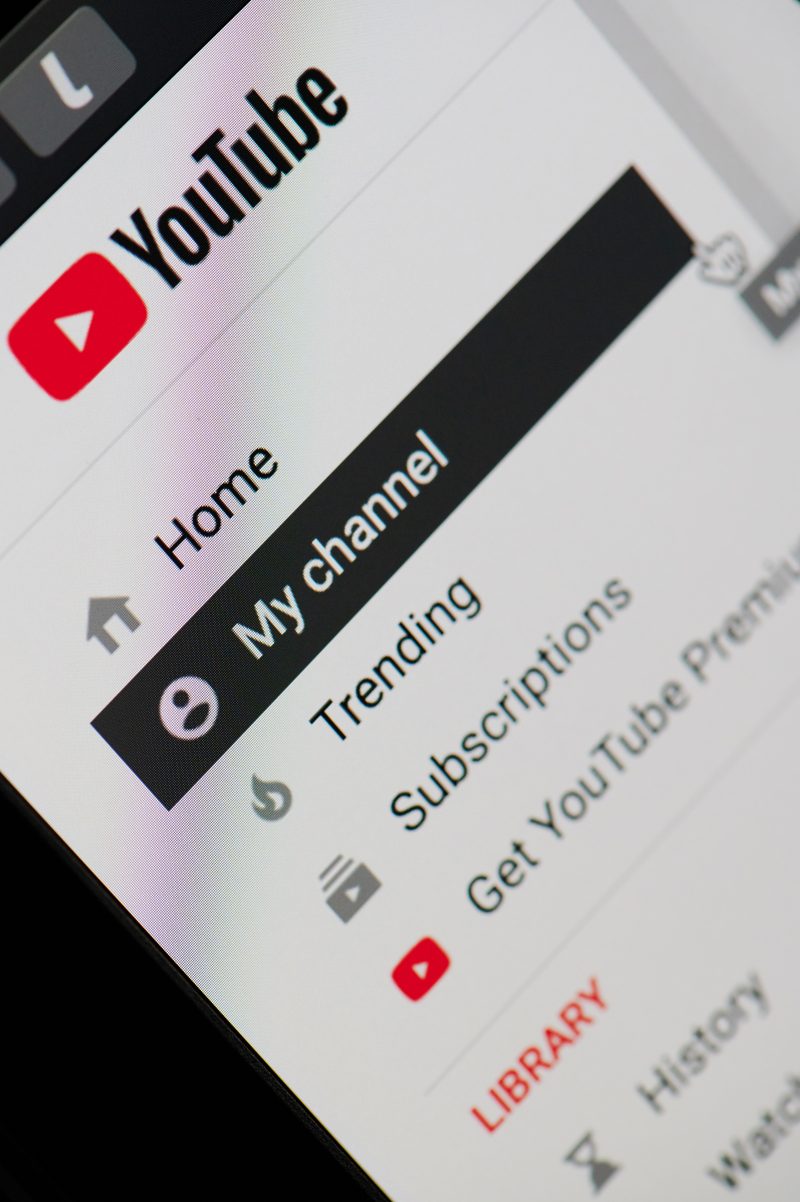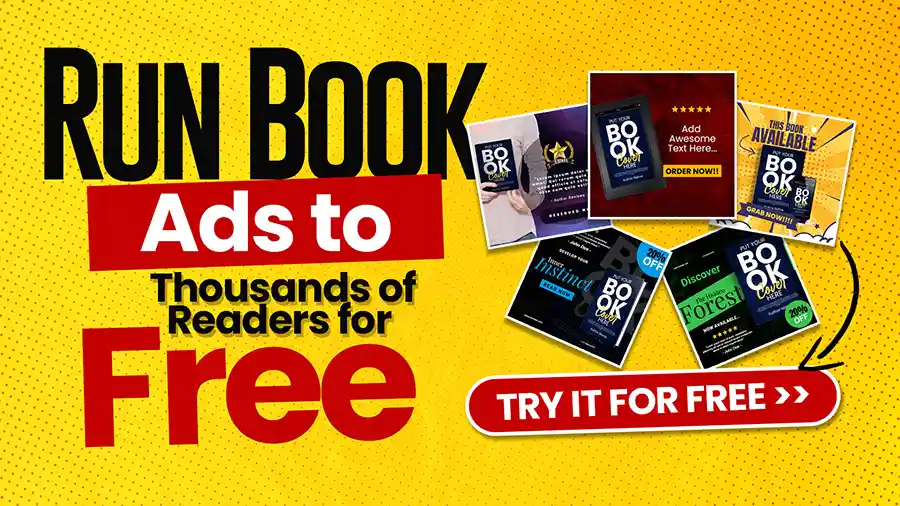Are you aiming to start the new year right by cleaning up your Youtube channel? Or maybe you stumbled on an old video that makes you cringe, and you want to erase it? Whatever your reason is, learning how to delete a Youtube video is the way to go.
In this article, we are going to cover step-by-step on how to delete a Youtube video and erase it from your channel completely. This only requires a few steps so we’re sure you’ll be able to do it yourself the next time!
How to Delete a Youtube Video From Your Channel
These instructions detail how to delete a Youtube video using a desktop computer or a laptop, similarly, the process is basically the same if you want to learn how to delete a video using your mobile phone or tablet.
Just open the Youtube app and follow the same instructions listed below.
1. Open www.Youtube.com. If you’re not logged in to your account, enter your sign-in details in the top right corner of the screen.

2. Click on your profile picture at the top right to open the navigation menu. Once the drop-down menu loads, select MY CHANNEL.

3. After clicking My Channel, you’ll see all the videos that you uploaded in the past. Below your cover photo, you’ll see a blue rectangular button labeled YOUTUBE STUDIO. Click on it.

4. Once the Youtube Studio page opens, you’ll see lots of video information on the page like your most top-performing videos, channel analytics, new updates, channel menu, and more. Go over to your channel menu on the left side of the screen and then click on the VIDEOS tab.

5. If you click on the VIDEOS tab, it will take you to your past uploads. After that, search for the specific video you want to delete and click on the OPTIONS button that looks like three stacked dots.

6. A dropdown menu will appear after you click the button. You will then need to choose DELETE.

7. A pop-up box will ask if you want to permanently delete the video. Check the box that says this action is permanent, and proceed to delete the video.

- If you’re not ready to commit to deleting the video, then don’t check the box and exit the page. There will be no changes made to the selected video.
- Once you click the DELETE VIDEO button, the video, as well as the comments, will be permanently deleted from your channel.
How to Delete Another Channel’s Video With Your Personal Content
It’s not uncommon to come across a video uploaded by your friend or someone else and see yourself or something that you own present in the video.
If you ever want to have the video deleted, you have to take a couple of steps because you cannot personally delete a video that is not your own.
There are a lot of ways to have this done, such as:
- Contacting the owner of the video personally. If the video’s owner is someone you know, he or she might understand and delete the video themselves.
- You can also leave a comment on the video itself and ask to remove it. By doing so, the channel’s owner will get notified and will probably contact you.
- If the first two options didn’t work, you can go to the main channel page of the video owner, click the ABOUT button, and then SEND A MESSAGE requesting to delete the video.
Now, if the owner of the video is being stubborn and won’t respond to any of the actions above, you can ask the assistance of Youtube itself.
What you should do is:
1. Go to the posted video. Besides the SAVE button, click the MORE tab– the button that looks like three stacked dots. After that, a drop-down option box will appear and you will then need to click REPORT.

2. A pop-up box will open. From there, you could pick out the reason why you want to have the video deleted.

There are seven areas of concern where Youtube support can base your complaint from:
- Sexual content – content that contains nudity, graphic sexual activity, or anything sexual and inappropriate.
- Violent or repulsive content – content that involves graphic fight scenes, promotes violence, or any sort of brutal acts
- Hateful or abusive content – content that engages in cyberbullying, abuses certain individuals, or promote hatred towards any person or group
- Harmful, dangerous acts – content that includes any acts that promote or engage in physical harm
- Child abuse – content that shows abusive communications, predatory, and sexual actions towards minors
- Promotes terrorism – content that clearly intends to glorify terrorist attacks, incite violence and encourage acts of terrorism
- Spam or misleading – any sort of content which is misleading in nature and reproduced over several times
- Captions – content that has abusive, inaccurate, or missing captions
- Infringes my rights – any content that displays another person’s intellectual property, or any similar privacy, legal and copyright complaint.
Once the Youtube support team receives your complaint, they will look into the matter within several days of filing.
Once they prove that the owner of the video didn’t meet the Youtube creator guidelines, the channel can receive a warning, or they can have the particular video removed and deleted.
Conclusion
Now that you know how to delete a Youtube video, maybe it’s time to get up and clean up your channel of past weird and embarrassing videos since you.
If you have any more Youtube tricks that you can share, please write it down in the comments below!