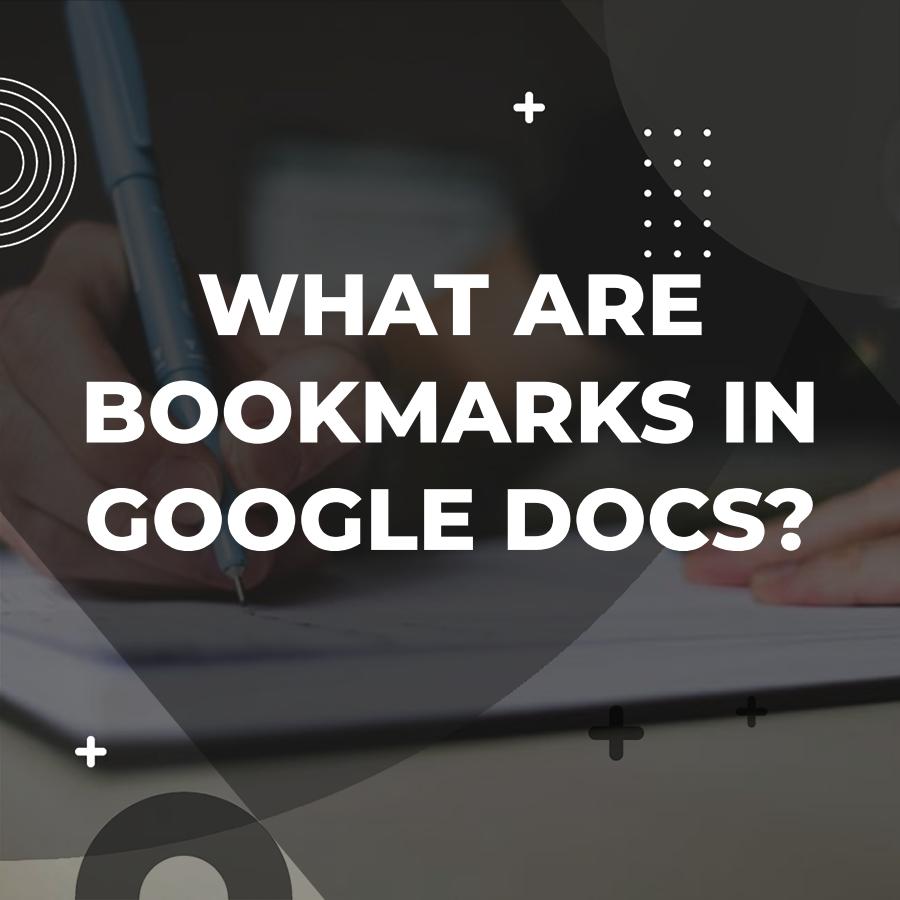Bookmarks in Google Docs help users navigate large documents with ease, allowing for quick jumps between different sections. When you create a bookmark, you are essentially setting a marker at a specific point in the document, which can be especially useful for lengthy reports, research papers, or eBooks. This bookmark feature helps users save time and makes reading smoother, for key sections are easy to find.
Table of Contents
How to Create a Bookmark
Creating a bookmark in Google Docs is straightforward. Here’s the process to set one up:
- Open Your Document: Launch Google Docs and open the document where you wish to add a bookmark.
- Select the Location: Place your cursor at the point in the document where you want the bookmark to be. This location could be at the beginning of a chapter or near a key piece of information.
- Insert the Bookmark: Go to the toolbar, click on “Insert,” and then select “Bookmark.” A small blue bookmark icon will appear next to your text, indicating that a bookmark now exists.
- Link to the Bookmark: To create a link to this bookmark, highlight the text that you want to turn into a link. Next, click “Insert” again, choose “Link,” and then select “Headings and bookmarks.” This menu will display your bookmarks, allowing you to click the bookmark you just created.
- Test the Link: Click on the link to confirm it jumps to the correct section. You’re all set!
Benefits of Using Bookmarks
1. Enhanced Navigation
In lengthy documents, scrolling can feel like a chore. Bookmarks eliminate the hassle of endlessly scrolling through pages. For instance, consider a 50-page thesis on climate change. When the thesis contains sections such as “Introduction,” “Data Analysis,” and “Conclusion,” bookmarks let readers reach any section with just one click.
2. Improved Collaboration
Google Docs is well-known for its collaboration features. When multiple people are working on a document, bookmarks make it easy for team members to find and discuss specific parts without confusion. Suppose you and your co-author are reviewing a manuscript. By using bookmarks, you can quickly direct each other to particular paragraphs for feedback, enhancing the overall efficiency of your collaboration.
3. Seamless Linking
Bookmarks help connect different sections within a document or even external resources. For example, if you’re writing a report on various programming languages, you could create bookmarks for each language section. You can then create a table of contents at the beginning of the document, linking each entry straight to the corresponding section. This approach makes the document easy to navigate, even for someone unfamiliar with the material.
4. Resources and References
If your document includes citations or footnotes, bookmarks can help you quickly refer to your list of references. Let’s say you’re working on an academic paper that requires strict citation. By creating bookmarks for each source, you can easily return to the relevant entry whenever you need to check the details or cite it properly.
Bookmark Uses in Different Document Types
1. EBooks
EBooks often contain chapters and sections that require efficient navigation. By utilizing bookmarks, authors can provide readers with a well-structured table of contents that directs them to various sections or chapters. For instance, in a cookbook, each recipe could have its own bookmark for quick access to the instructions.
2. Academic Papers
In lengthy academic papers, navigating through multiple sections, appendices, and references is crucial. Bookmarks facilitate this process, enabling readers and reviewers to access various sections with ease. Imagine writing a dissertation that includes multiple studies; bookmarks can help you separate each study’s findings, making it easier for committee members to find specific data.
3. Business Reports
Business professionals often create reports packed with important information. Bookmarks help decision-makers quickly find and review the most relevant data. For example, during a quarterly review, bookmarks for each department’s performance let stakeholders jump straight to the sections they need.
Creating a Table of Contents with Bookmarks
Another great feature of bookmarks is their ability to create a dynamic table of contents. This tool is helpful for lengthy documents that might overwhelm readers. Here’s how to set up a Table of Contents using bookmarks:
- Create Headings: Use headings (Heading 1, Heading 2, etc.) throughout your document. These can be your chapter titles or section headers.
- Insert a Bookmark for Each Heading: Highlight each heading and insert a bookmark as previously described.
- Create the Table of Contents: At the start of your document, insert the table of contents by going to “Insert,” then “Table of Contents.” Google Docs will automatically populate this with the headings you’ve created bookmarks for.
- Linking the Table of Contents: Like other links, clicking on an entry in the table of contents will jump the reader to the selected section, creating a seamless reading experience.
Best Practices for Using Bookmarks
1. Limit Your Bookmarks
Bookmarks can make navigation easier, but too many bookmarks will clutter a document and slow down the search for information. It is advisable to use bookmarks only for the most critical sections of the document.
2. Name Your Bookmarks Thoughtfully
While bookmarks are usually created at specific locations, naming them thoughtfully can provide clarity. Instead of using generic names, consider taking a moment to label bookmarks in a way that summarizes their content. Instead of simply labeling a bookmark “Section 3,” try using “Climate Data Analysis.”
3. Regularly Update Bookmarks
When editing a document, its structure may change. Ensure that you regularly check and update bookmarks to reflect the latest changes to your document layout. Forgetting to do so could lead readers to the wrong sections of the document.
Troubleshooting Common Issues with Bookmarks
1. Links Not Functioning
If you create a link but it does not jump to the correct location, go back to the bookmark and check if it was deleted or moved. To fix this, you may need to recreate the bookmark or relink the text to the correct bookmark.
2. Formatting Changes
Formatting changes in a document can sometimes change headings and cause links to stop working. Always ensure that your headings correspond with your bookmarks and make adjustments as necessary.
3. Collaboration Conflicts
Suppose multiple users are working on the same document. In that case, conflicts may arise if someone deletes or changes a bookmark without notifying others. Consider establishing guidelines for the team to avoid disruptions in navigation for everyone involved.
Advanced Features Related to Bookmarks
1. Linking Outside Google Docs
You can create bookmarks not just within Google Docs but also link to external resources. This feature can be valuable when providing references to websites or other documents. Select the text to transform into a link, then paste the URL in the link field. This feature allows for comprehensive research without leaving your main document.
2. Commenting and Bookmarking
Using comments along with bookmarks can enhance the clarity of your document. Comments can point to specific bookmarks, so your feedback or notes stay precise and easy to follow. Suppose you’re reviewing a manuscript with a colleague. For example, you may note, “Check the methodology in the bookmark ‘Methodology Overview.'”
Additional Information
Bookmarks in Google Docs offer more than just a way to keep your place; they unlock several handy features that many users overlook.
- Easy Navigation: Bookmarks enable quick jump navigation within long documents. Instead of scrolling for ages, you can click on the bookmark and instantly jump to that specific section.
- Linking to Bookmarks: You can create hyperlinks that point directly to bookmarks within your document. This feature is super helpful for creating a table of contents or cross-referencing sections without needing to repeat text.
- Bookmark Visibility: The document hides bookmarks by default, but they are easily accessible via the “Insert” menu. This feature can keep your document cleaner and more professional, especially when collaborating with others.
- Collaboration Tool: Using bookmarks in a shared document helps team members quickly locate significant sections, so no one wastes time searching for each other’s notes. This simple tool saves time and keeps everyone on track.
- Mobile Accessibility: Google Docs on mobile still supports bookmarks. It enables users to navigate large documents easily from their phone or tablet.
- Organizing Research: For research papers, bookmarks help organize sources or ideas within the document, making it easier to reference key points and maintain structure.
- Styled Bookmark Appearances: You can format the appearance of text around bookmarks, making them not only functional but also visually appealing. Use bold or different colors to highlight major sections.
- Print Ready: While the bookmarks won’t appear in the printed version of your document, they help you structure your content for print-ready versions by ensuring logical flow and organization while you’re drafting.
Frequently Asked Questions (FAQs) Related to What Does A Bookmark Do In Google Docs
Q. What is a bookmark in Google Docs?
A. A bookmark in Google Docs is a tool that allows you to create a reference point in your document. It helps you quickly jump to a specific section without needing to scroll through the whole document.
Q. How do I create a bookmark in Google Docs?
A. To create a bookmark, highlight the text where you want to place the bookmark, click on “Insert” in the menu, and then select “Bookmark.”
Q. Can I use bookmarks to link within the same document?
A. Yes, you can create hyperlinks within your document that link directly to bookmarks. This trick makes navigation much smoother.
Q. How do I link to a bookmark in Google Docs?
A. After you create a bookmark, click on it to open the link dialog. Copy the link provided, and then you can use it to create a hyperlink that directs readers to that specific part of your document.
Q. Are bookmarks visible to readers of the document?
A. Bookmarks themselves are not visible in the document text unless you create a hyperlink to them. Readers will only see the link you created.
Q. Can I delete a bookmark after creating it?
A. Yes, to delete a bookmark, click on the bookmark you want to remove and select the option to delete it from the link dialog.
Q. Do bookmarks work in shared Google Docs?
A. Absolutely! This feature allows collaborators to navigate the document easily.
Q. Is there a limit to the number of bookmarks I can create?
A. There’s no set limit to the number of bookmarks you can create in a Google Docs document. However, too many bookmarks might make navigation confusing.
Q. Can I rename a bookmark in Google Docs?
A. There’s no option to rename a bookmark itself, but you can create new links or adjust your text to reflect what the bookmark represents.
Q. Why should I use bookmarks in my Google Docs?
A. Using bookmarks makes long documents easier to navigate for both you and your readers, saving time and improving overall usability.
Conclusion
In Google Docs, bookmarks are invaluable tools that enhance navigation and organization within your documents. They allow you to create quick links to specific sections, making it easy to jump around without needing to scroll endlessly. This bookmark function speeds up information retrieval in longer documents, so readers quickly reach what they need. By incorporating bookmarks into your writing process, you can streamline editing, enhance collaboration, and improve the overall user experience. Next time you work on a project, consider adding bookmarks to keep everything neat and accessible. Happy writing!