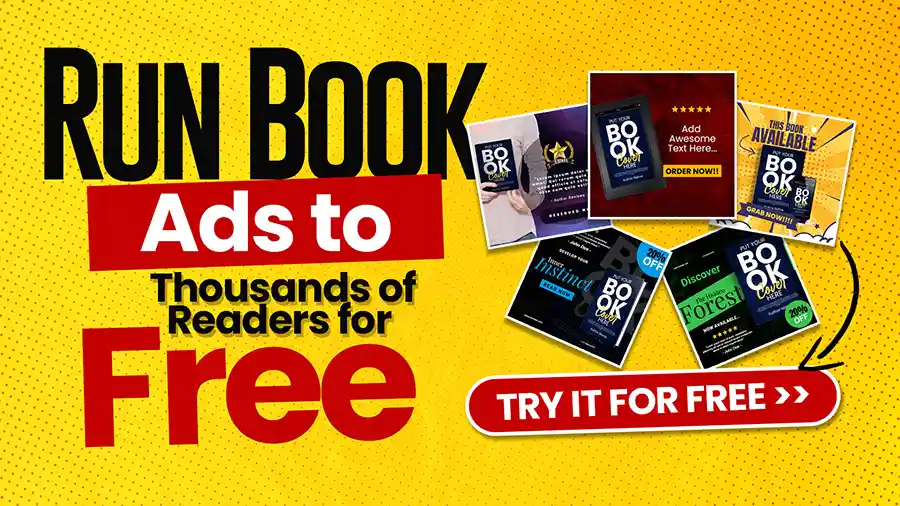Strike-through printing refers to printing over an already printed area again to correct an error, often as an attempt at correcting mistakes made when initially printing.
When using strike-through to correct errors, both printings must match precisely to ensure that any mistakes are entirely concealed; otherwise, they will remain visible.
Strike-through can also be used to decorate when printing designs with background patterns. Strike-through printing adds another layer to this pattern, making it more prominent.
Striking through a line indicates it no longer holds relevance and should not appear in the final printout. This technique is commonly employed when editing documents; editors use this tactic to indicate which lines have been deleted.
Microsoft Word provides two methods for creating a strike-through effect. One option is using the Font dialog box:
- Select the text you want to strike through.
- Click the button for Font on the Home tab.
- Select the Effects tab, then Strike-through.
- Check the box before closing the font dialog box with “OK.”
A second way of creating a strike-through effect is with the Format Painter. Select your text that should be highlighted, click on the button for the Format Painter on the Home tab, click where you wish to format, and use a strike-through effect directly onto it.
Strike-through may appear like an easy printing technique, but it plays an essential role in printing. By striking through the paper and striking through any imperfections that might mar or alter an image during print runs. Striking-through is necessary when printing glossy or coated papers so flaws will not spoil their beauty and compromise their look.