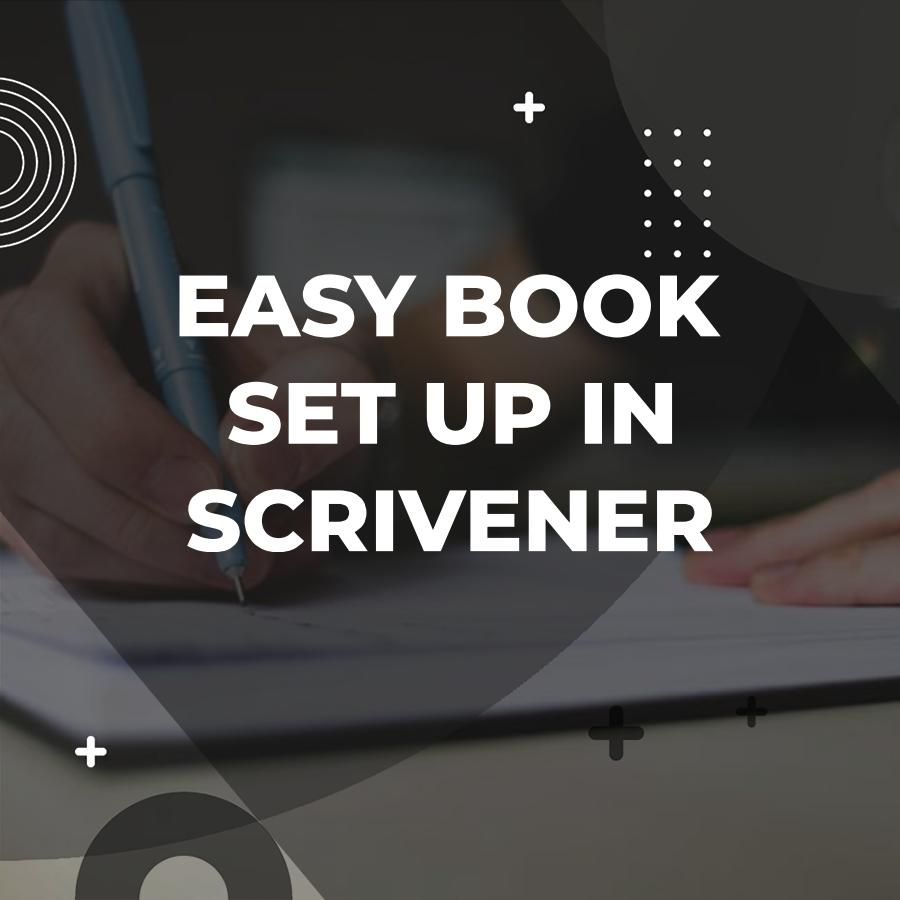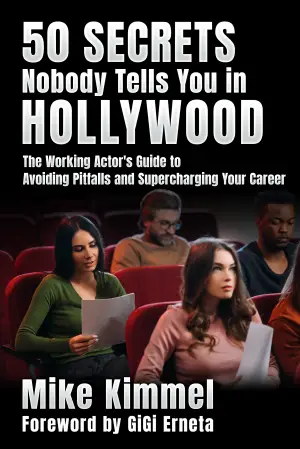When it comes to writing a book, authors often face a common dilemma: how to format their manuscript effectively. This task can seem overwhelming, especially if you’re trying to wrangle the intricacies of a word processor. Fortunately, Scrivener streamlines book formatting, offering writers a robust platform tailored for long-form projects. This guide presents tools and methods to refine a manuscript’s structure, preparing the work for publication.
Table of Contents
What is Scrivener and Why Use it for Book Formatting?
Scrivener is a powerful writing software designed for authors, screenwriters, and scholars. With its suite of tools, Scrivener streamlines the writing process from draft to final manuscript. Why choose Scrivener for formatting? The main answer lies in its focus on organization and flexibility, which far surpasses the capabilities of standard word processors.
For instance, if you’re writing a novel, Scrivener allows you to break your story into manageable sections—such as chapters, scenes, or even character notes—keeping everything organized in one digital binder. Scrivener’s formatting tools provide direct control for designing templates, managing sections smoothly, and reviewing the final output for perfect alignment.
Setting Up Your Project
Creating a New Project
To begin formatting your book, start a new project within Scrivener. When you launch the application, a variety of templates designed for different genres appear. Whether you’re writing fiction, non-fiction, or even a screenplay, there’s a template suited for you.
Suppose you choose the “Fiction” template. Once you select it and name your project, you’re ready to dive into the world of Scrivener’s layout tools.
Understanding the Interface
Scrivener’s interface involves several panels: the binder, the editor, and the inspector. The binder displays your project’s structure, allowing you to manage folders for chapters, scenes, and notes. The editor is where the magic happens—you’ll write your content here. Finally, the inspector provides various features such as document notes and keywords associated with your draft.
Understanding this layout from the start can save you time later on when you’re organizing or formatting your manuscript.
Formatting Your Manuscript
Setting Up the Document Formatting
To achieve a polished look for your book, you’ll want to dive into the formatting settings. Click on “Project” in the menu bar, then select “Project Settings.” Here, you can set the formatting preferences for the entire manuscript, including fonts, text size, margins, and paragraph spacing.
For example, if you plan to publish an EPUB or print version, a standard font like Times New Roman or Garamond in 12-point size works well. Additionally, setting your line spacing to 1.5 or double space can improve readability.
Using the Compile Feature
One of Scrivener’s most powerful features is the Compile function. Compile allows you to convert your manuscript into various formats—be it a Word document, a PDF, or even an eBook. To use this feature, go to “File” and then select “Compile.” You’ll see a variety of options for compiling your manuscript.
You can customize the output format to your publication needs. For instance, if you’re publishing a paperback, you may want to compile it as a print-ready PDF. This option allows you to pick the page size, font settings, and more. During the compile process, you can also select chapters, scenes, and sections to include or exclude, making it easy to tailor your manuscript for different formats.
Organizing Your Work
Utilizing Folders and Subfolders
To keep your writing organized, consider using folders and subfolders effectively. Creating a folder for your entire book and then subfolders for each part or chapter helps maintain clarity during the editing process.
For example, if you’re writing a series, you might create a folder named “Series Title” with subfolders labeled “Book 1,” “Book 2,” etc. Within “Book 1,” you could have further subfolders for “Chapters” and “Research.”
Incorporating Research and Notes
Scrivener allows you to store research materials alongside your manuscript. Use the Research folder within your project to keep images, web links, and notes handy, all together. For instance, if you’re writing a historical novel, you can store photos of artifacts or reference articles here for quick access.
You can also link research notes to specific sections. Suppose you’re writing a chapter on medieval life; you can take a note about customs and link it directly to that chapter, ensuring that all relevant information is at your fingertips.
Customizing Chapter Headings and Styles
Adding Chapter Headings
One essential aspect of formatting is creating consistent chapter headings. In Scrivener, you can set specific formatting styles for headings. To do this, select the text for your heading and adjust its formatting in the toolbar.
You might choose larger text with a unique font to differentiate it from the body of your content. For instance, if you prefer a modern look, you might opt for bold, 16-point Helvetica for your chapter titles.
Creating Styles for Different Document Types
Scrivener allows you to create style presets for various elements of your manuscript, such as chapter headings, body text, and quotes. To create a new style, format the text to your liking, then select “Format,” followed by “Styles,” and save it as a new style.
This feature is valuable if you have multiple sections that require different settings. For example, suppose you’re including poetry or excerpts. Then, you may want to format those sections distinctively to ensure they stand out.
Finalizing Your Manuscript
Using the Inspector for Final Edits
The inspector provides tools such as comments, footnotes, and document notes, making it easy to manage revisions and feedback.
Suppose you’re collaborating with an editor or beta readers. Then, they can leave notes directly within the text for any suggested changes. Say your editor flags a passage; you can revise it directly in the inspector without losing track of your original text.
Exporting Your Manuscript
Once you’ve formatted your manuscript to perfection, it’s time for export. Typically, when planning to self-publish or submit to agents/publishers, exporting as a Word document (DOCX) is common. However, Scrivener also allows you to export as PDF or eBook files.
When exporting, ensure to double-check the compiled settings. For example, if you’re creating an eBook, you’ll want to ensure that the formatting looks clean on various devices. Always preview your output before submitting it anywhere.
Tips for Effective Scrivener Book Formatting
Keep It Simple
While it’s tempting to go all-out with fonts and designs, sometimes simplicity is best. A clean, well-organized manuscript is far more appealing than something over-stylized. Stick to classic fonts and straightforward formatting to maintain a professional approach.
Regularly Back Up Your Project
Nothing is worse than losing your hard work. Scrivener has built-in backup options, but consider saving your project to an external drive or cloud storage too. Make it a habit to back up regularly, especially after significant edits or formatting changes.
Seek Feedback from Beta Readers
Complete the draft, then offer it to beta readers for review and suggestions. Their fresh eyes can catch formatting issues you might overlook. They can also provide insights on any stylistic choices you’ve made that work well or those that don’t align with reader expectations.
Explore Tutorials and Resources
Scrivener includes many guides and help materials for those unfamiliar with its features or looking to master formatting details. The Scrivener website, forums, and even YouTube offer tips and walkthroughs to help you master the software. Don’t hesitate to take advantage of these resources.
Additional Information
Scrivener offers a treasure trove of features that can make book formatting easier than you think.
- Custom Formatting Presets: Many users are unaware that they can create custom formatting presets. Save your specific layout settings for easy access later. You can switch between them with just a couple of clicks.
- Compile Options: The Compile feature is not just for exporting. Diving into its settings can help you fine-tune how your manuscript appears in various formats, whether it’s a Kindle eBook or a print paperback.
- Section Layout Management: Scrivener lets users control the layout of each section. This feature helps separate chapters, front material, and back material so every part of the book looks refined.
- Automatic Chapter Titles: You can set up your chapter titles to add them automatically in your compile output. No more manual labor—you get consistent titles effortlessly.
- Metadata Magic: Scrivener has a dedicated area for metadata. Adding details such as the book description, keywords, and author information can streamline the publishing process down the line.
- Formatting Across Platforms: You can preview how your formatting looks for multiple platforms within Scrivener. It saves time by letting you see adjustments in real-time for Kindle, Word, or print versions.
- Full Manuscript View: Many people overlook the “View” settings. You can switch to a full manuscript view to see how your book looks as a whole. This option can help you catch formatting issues early on.
- Image Handling: You can add images easily within Scrivener. If you’re writing a book that requires visuals, you can integrate them seamlessly, making sure your layout remains consistent.
- Footnote Management: Scrivener simplifies footnote and endnote management, allowing you to insert them easily and format them correctly even in the final output.
- Snapshot Feature: The Snapshot feature is an underused gem. You can save versions of your document at various stages, which helps you revert changes easily without worrying about losing valuable content.
- Exporting Options: Avoid settling for the basic format. Explore exporting options, such as plain text or RTF, which can be helpful if you need to send your manuscript to beta readers or editors who prefer working in other platforms.
Frequently Asked Questions (FAQs) Related to Scrivener Book Formatting
Q. What is Scrivener, and why is it useful for book formatting?
A. Scrivener is a writing software designed for authors. It helps you organize your manuscript, research, and notes. Its formatting features simplify turning your text into a polished book.
Q. Can I format my book for print and e-book in Scrivener?
A. Yes, Scrivener allows you to format your manuscript for both print and e-books. Adjust format settings as needed to maintain a professional appearance everywhere.
Q. How do I set the page size for my manuscript in Scrivener?
A. You can set the page size in Scrivener by going to “File,” selecting “Page Settings,” and choosing your preferred dimensions. This adjustment guarantees your formatting matches what you want for printing.
Q. What are the best settings for font and spacing in Scrivener?
A. Commonly recommended settings include using a 12-point font, like Times New Roman or Arial, with 1.5 line spacing for drafts. For print, consider switching to single spacing and adjusting margins as needed.
Q. How do I create chapters and headings in Scrivener?
A. To create chapters, use the “Folder” feature in Scrivener. Name each folder for your chapter title. Then, set the heading level in the “Corkboard” view under the “Inspector” section for easy formatting.
Q. Can I add images or graphics to my manuscript in Scrivener?
A. Yes, you can add images to your manuscript by dragging them into the text editor or using the “Insert” menu. Just make sure to check how they fit within your formatting settings.
Q. How do I generate a table of contents in Scrivener?
A. You can create a table of contents in Scrivener by using the “Compile” feature. Make sure to designate your chapter headings appropriately, and Scrivener will auto-generate a TOC for you.
Q. What should I keep in mind when formatting for e-books versus print?
A. E-books require more flexibility due to variable screen sizes. Focus on simpler designs, such as single-column layouts, while print often needs fixed formatting, set margins, and consistent fonts.
Q. How can I export my manuscript from Scrivener?
A. To export, click “File,” then “Compile.” From here, choose your format (like ePub, Kindle, or Print), adjust any settings, and then export your manuscript to your desired file location.
Q. Are there any tutorials available to help with Scrivener’s formatting features?
A. Yes, Scrivener offers built-in tutorials and a user manual. Many authors also share helpful videos and tips online, making it easier to learn how to use the formatting features effectively.
Conclusion
Scrivener brings structure to every chapter, making your book look polished and well-crafted. With its user-friendly tools and features, you can easily customize your layout, manage chapters, and organize everything. By following the steps outlined in this article, you’ll be well on your way to producing a polished manuscript that’s ready for publication. So, dive into Scrivener, experiment with the formatting options, and watch your work come to life! Happy writing!